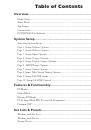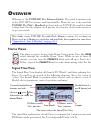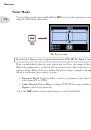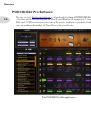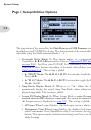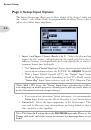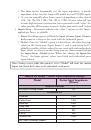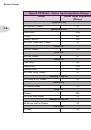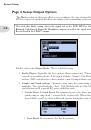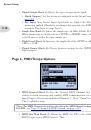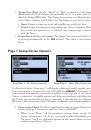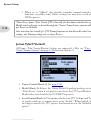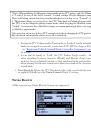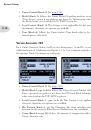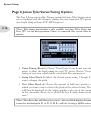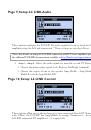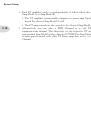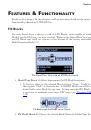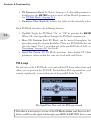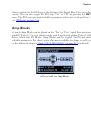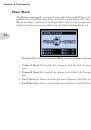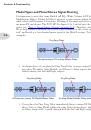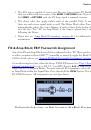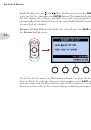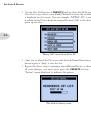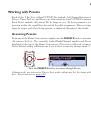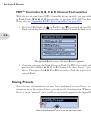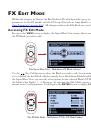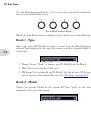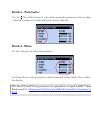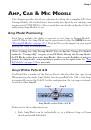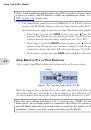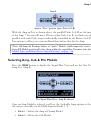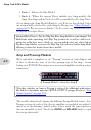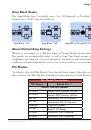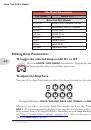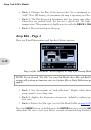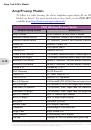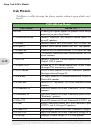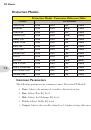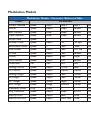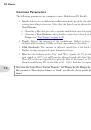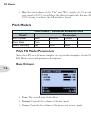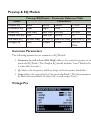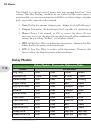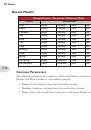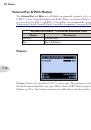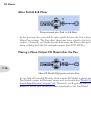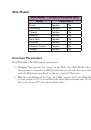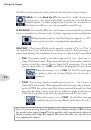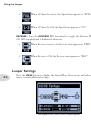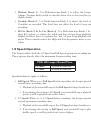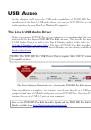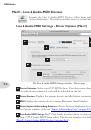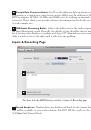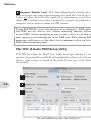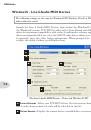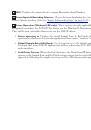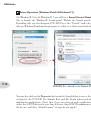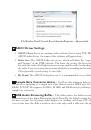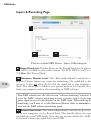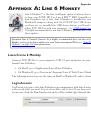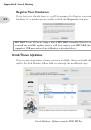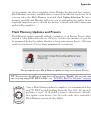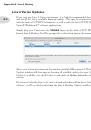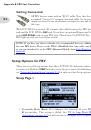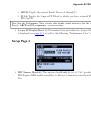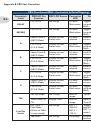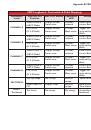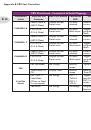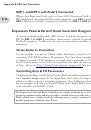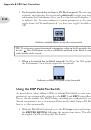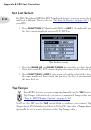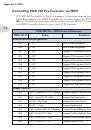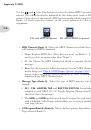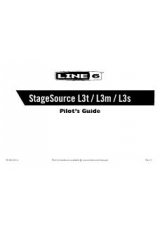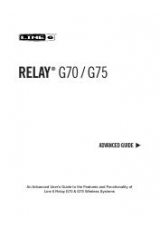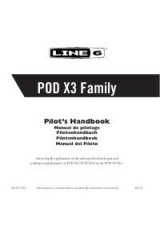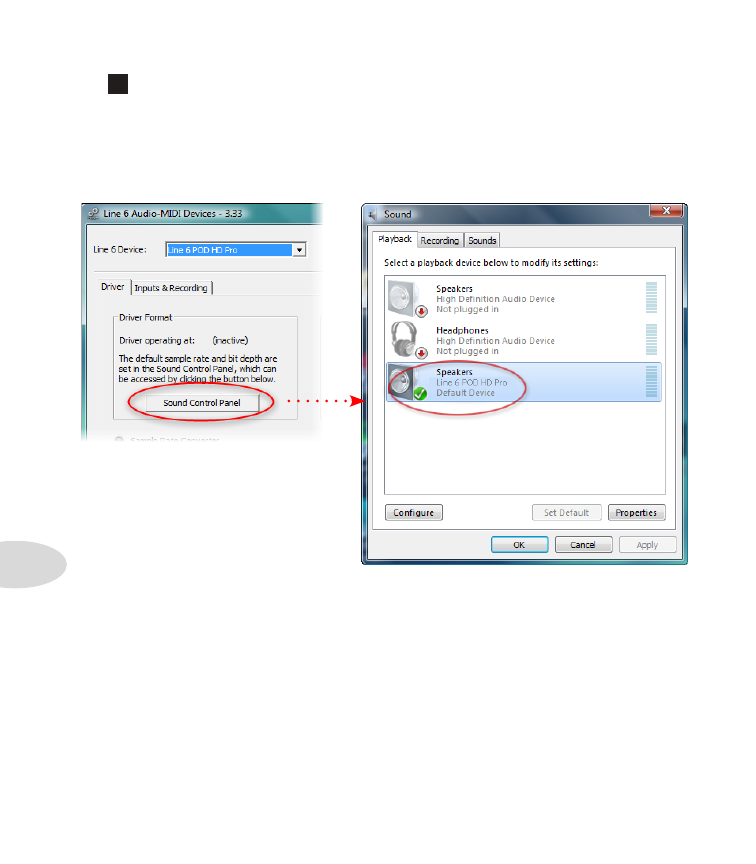
USB Audio
9•10
5
Driver Operation (Windows Vista® & Windows® 7)
On Windows® Vista & Windows® 7 you will see a
Sound Control Panel
button - click
this to launch the Windows® Sound panel. Within the Sound panel’s Playback and
Recording tabs you can designate POD HD Pro as the “Default” audio device if you want
all your Windows® multimedia programs to utilize it as their sound card device.
POD HD Pro selected as the Default Playback Device
You can also click on the Properties button in the Sound dialog to access the default format
settings for the POD HD Pro Sample Rate and Bit Depth when used with Windows®
multimedia applications. (Note that if you are using an audio application that is set to
utilize the ASIO® driver for your Line 6 device, then ASIO® communicates directly with
the device, and these “default format” settings do not apply.)