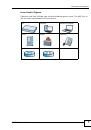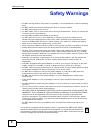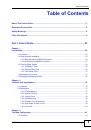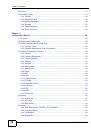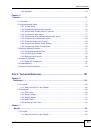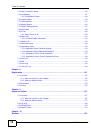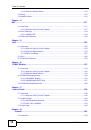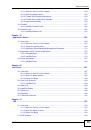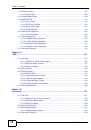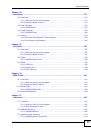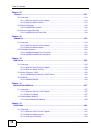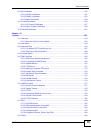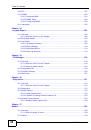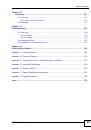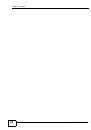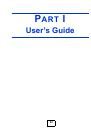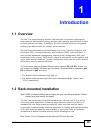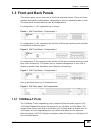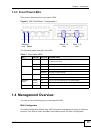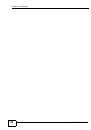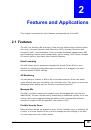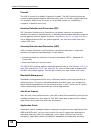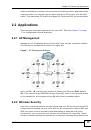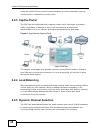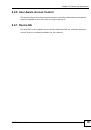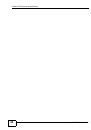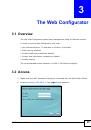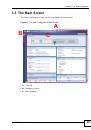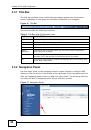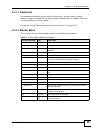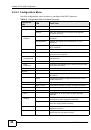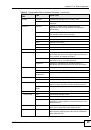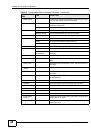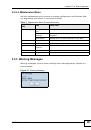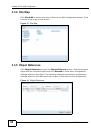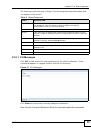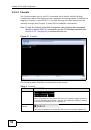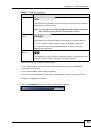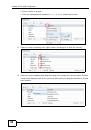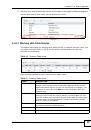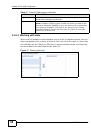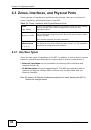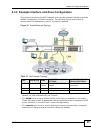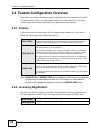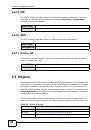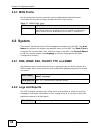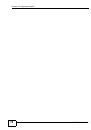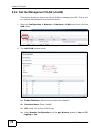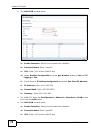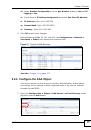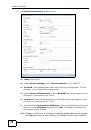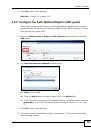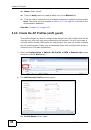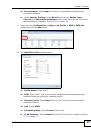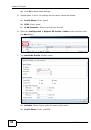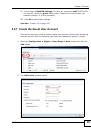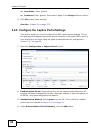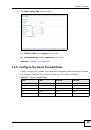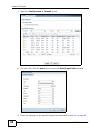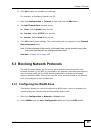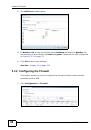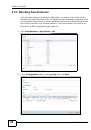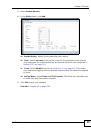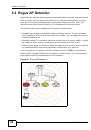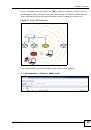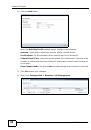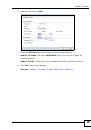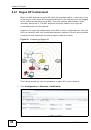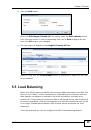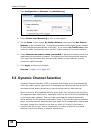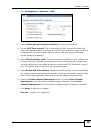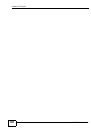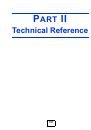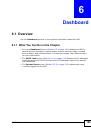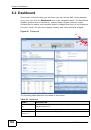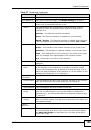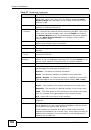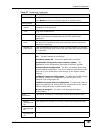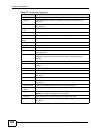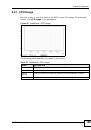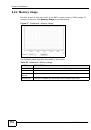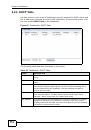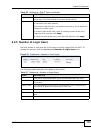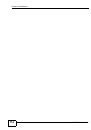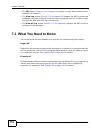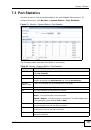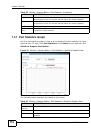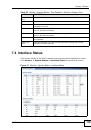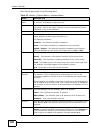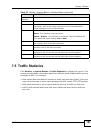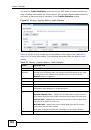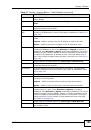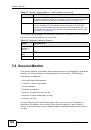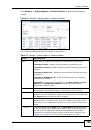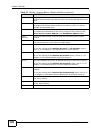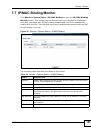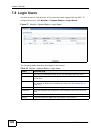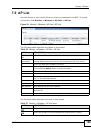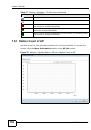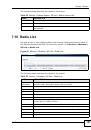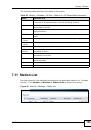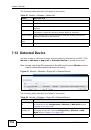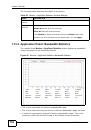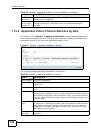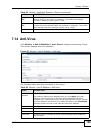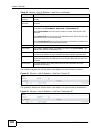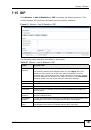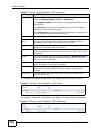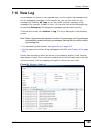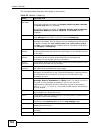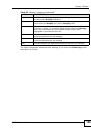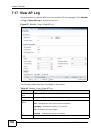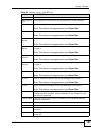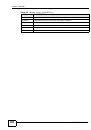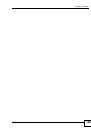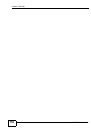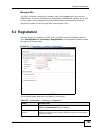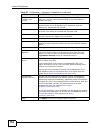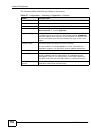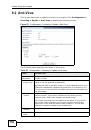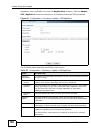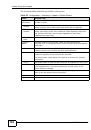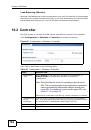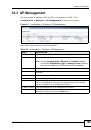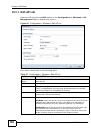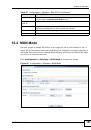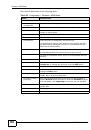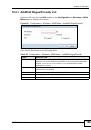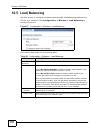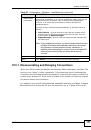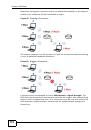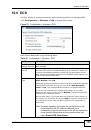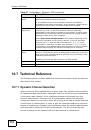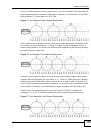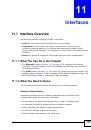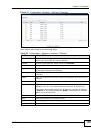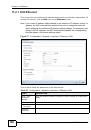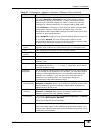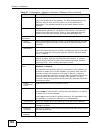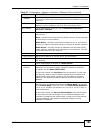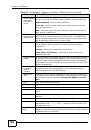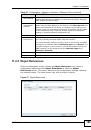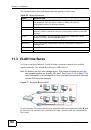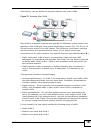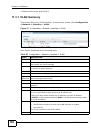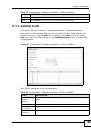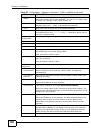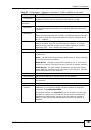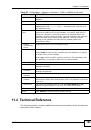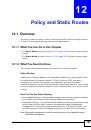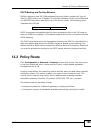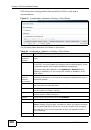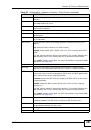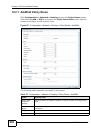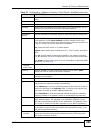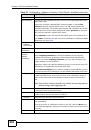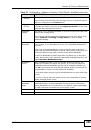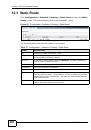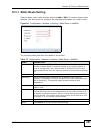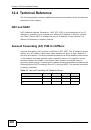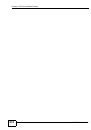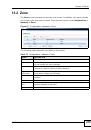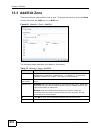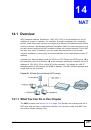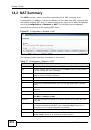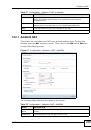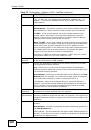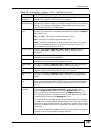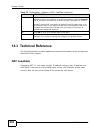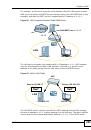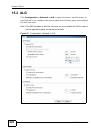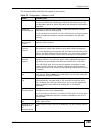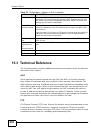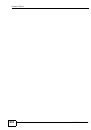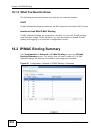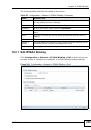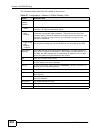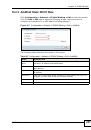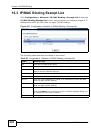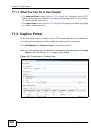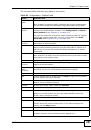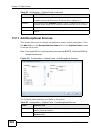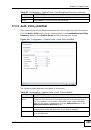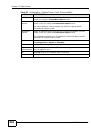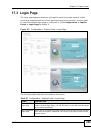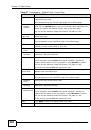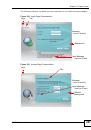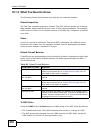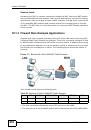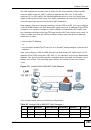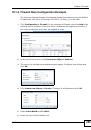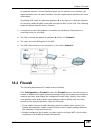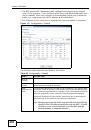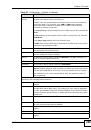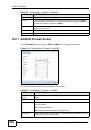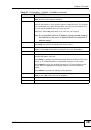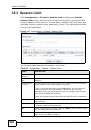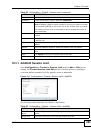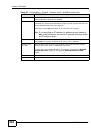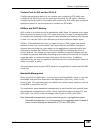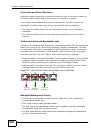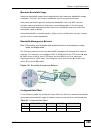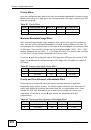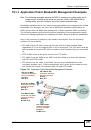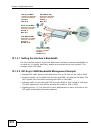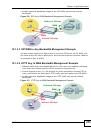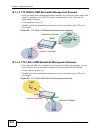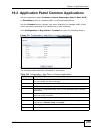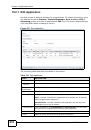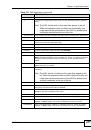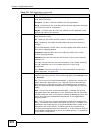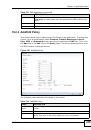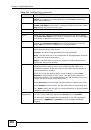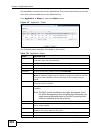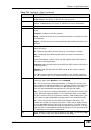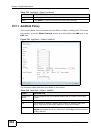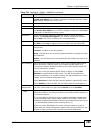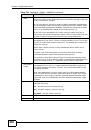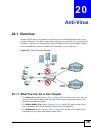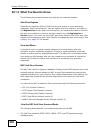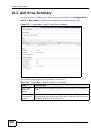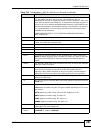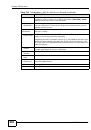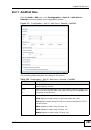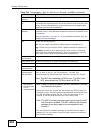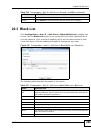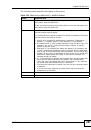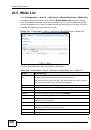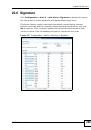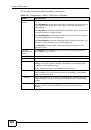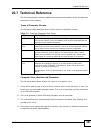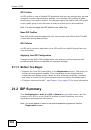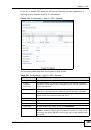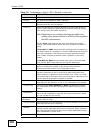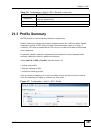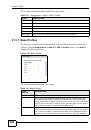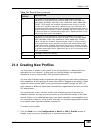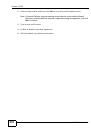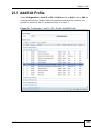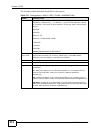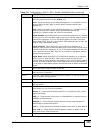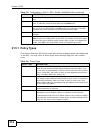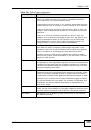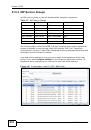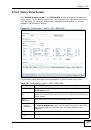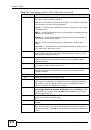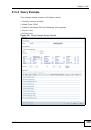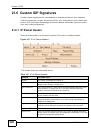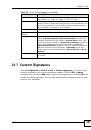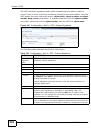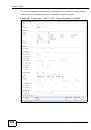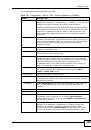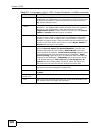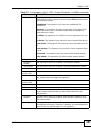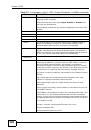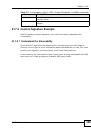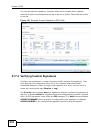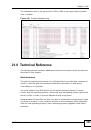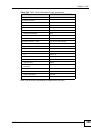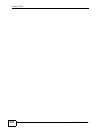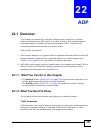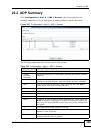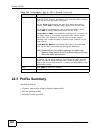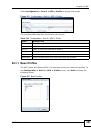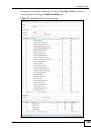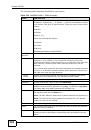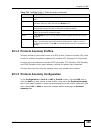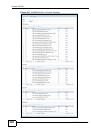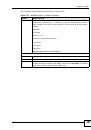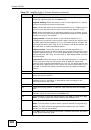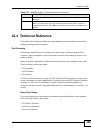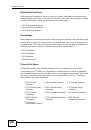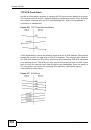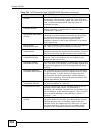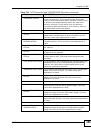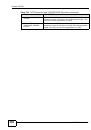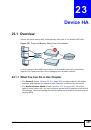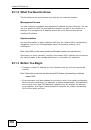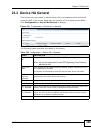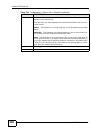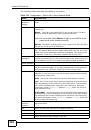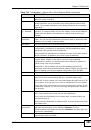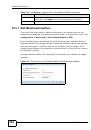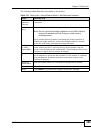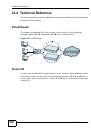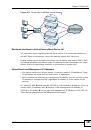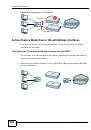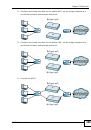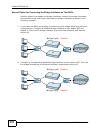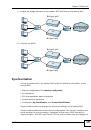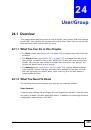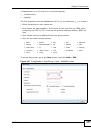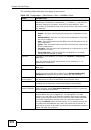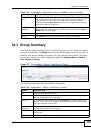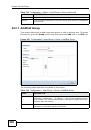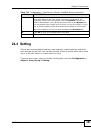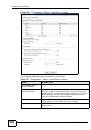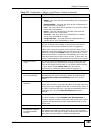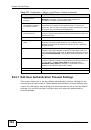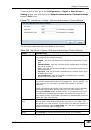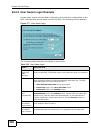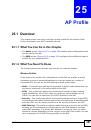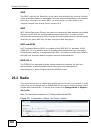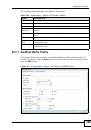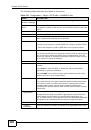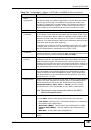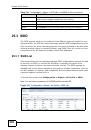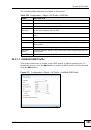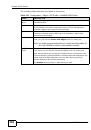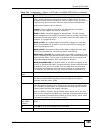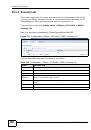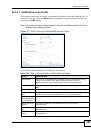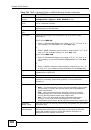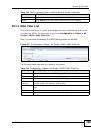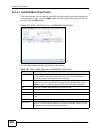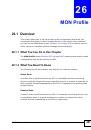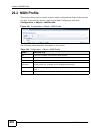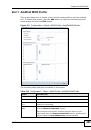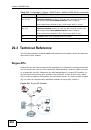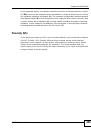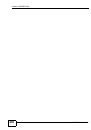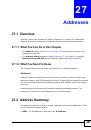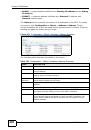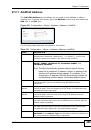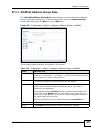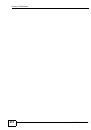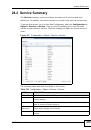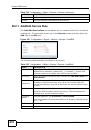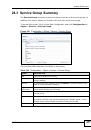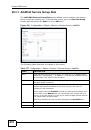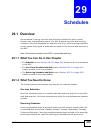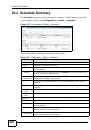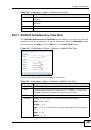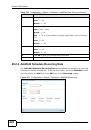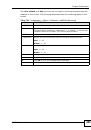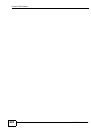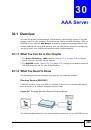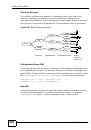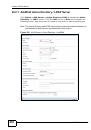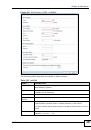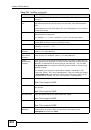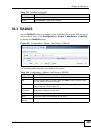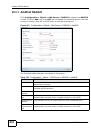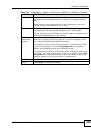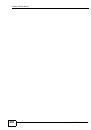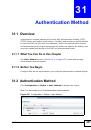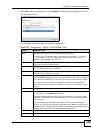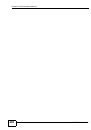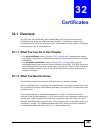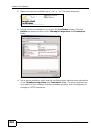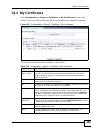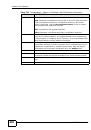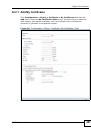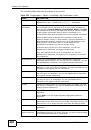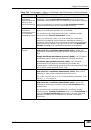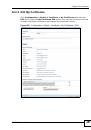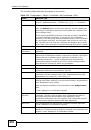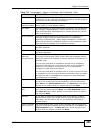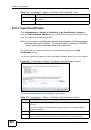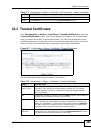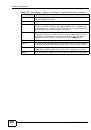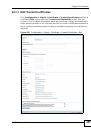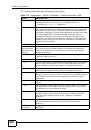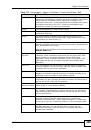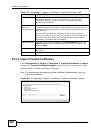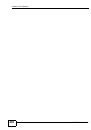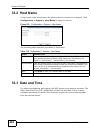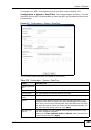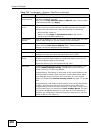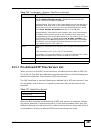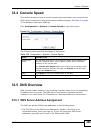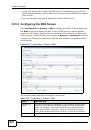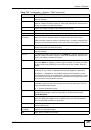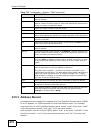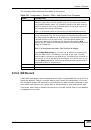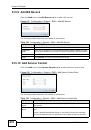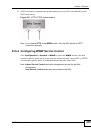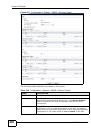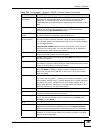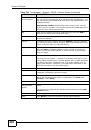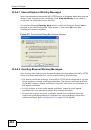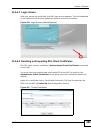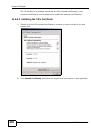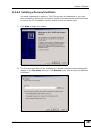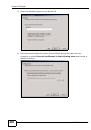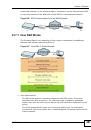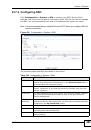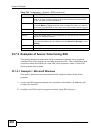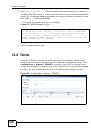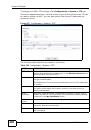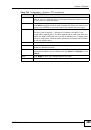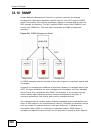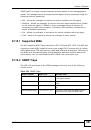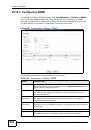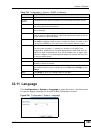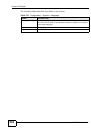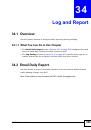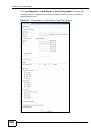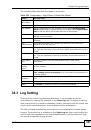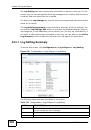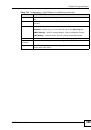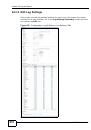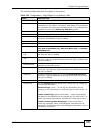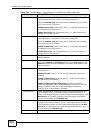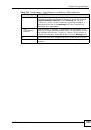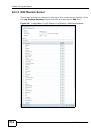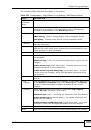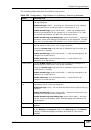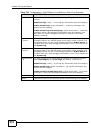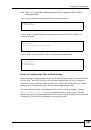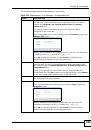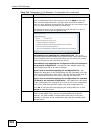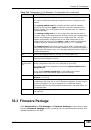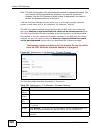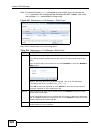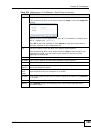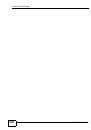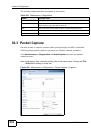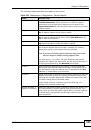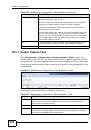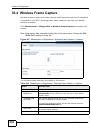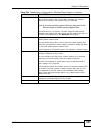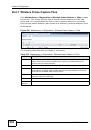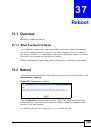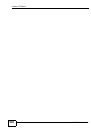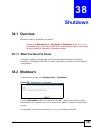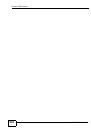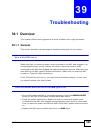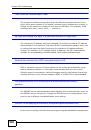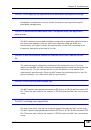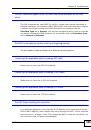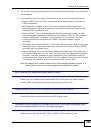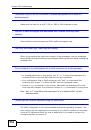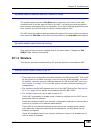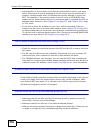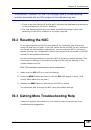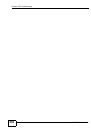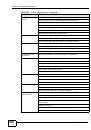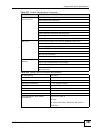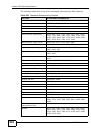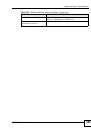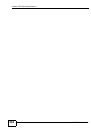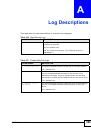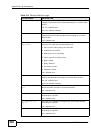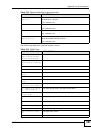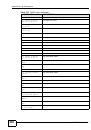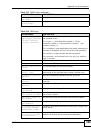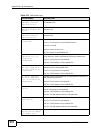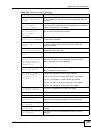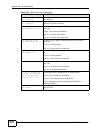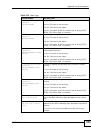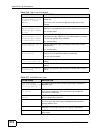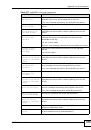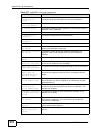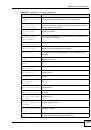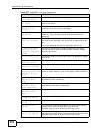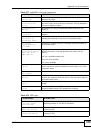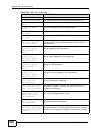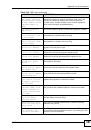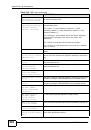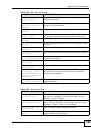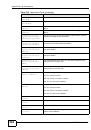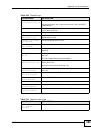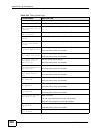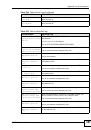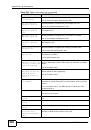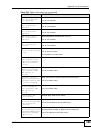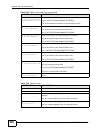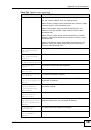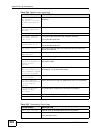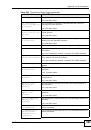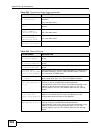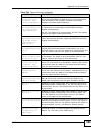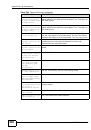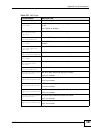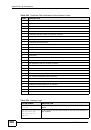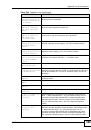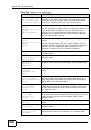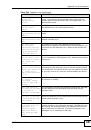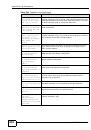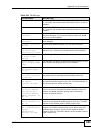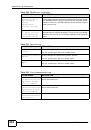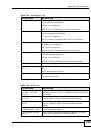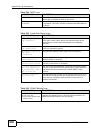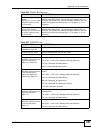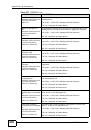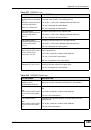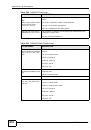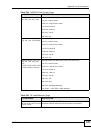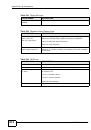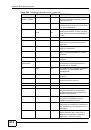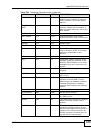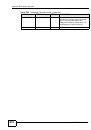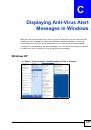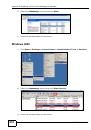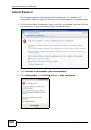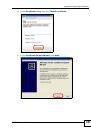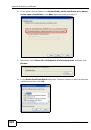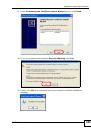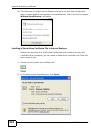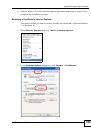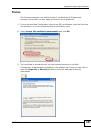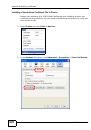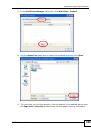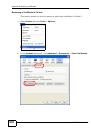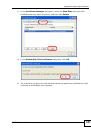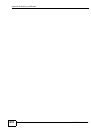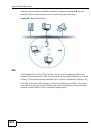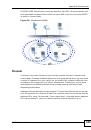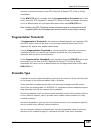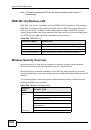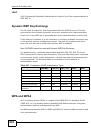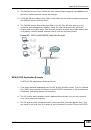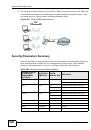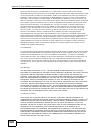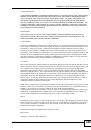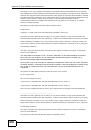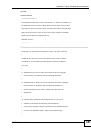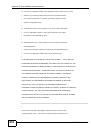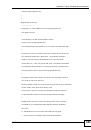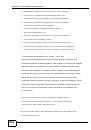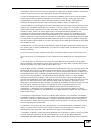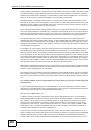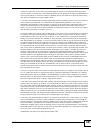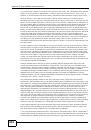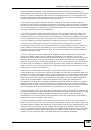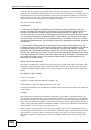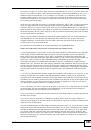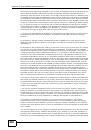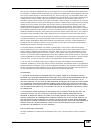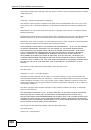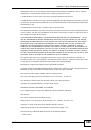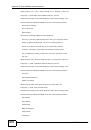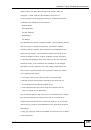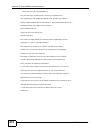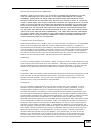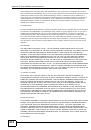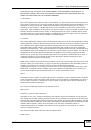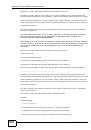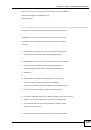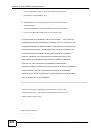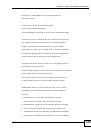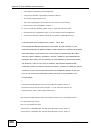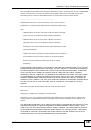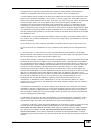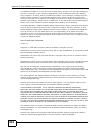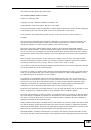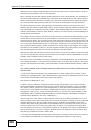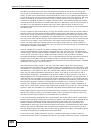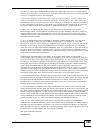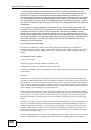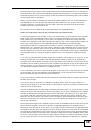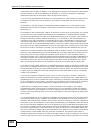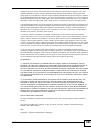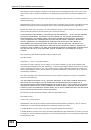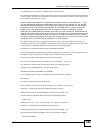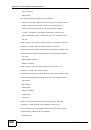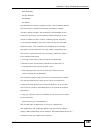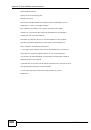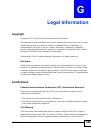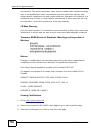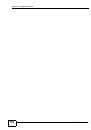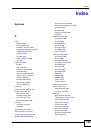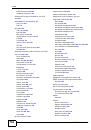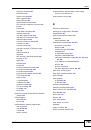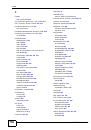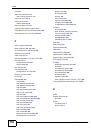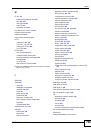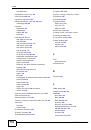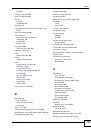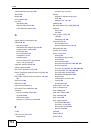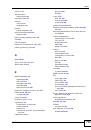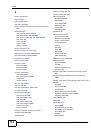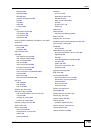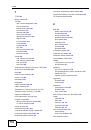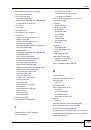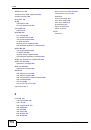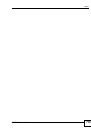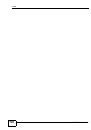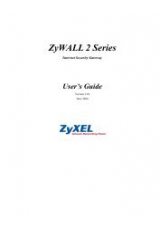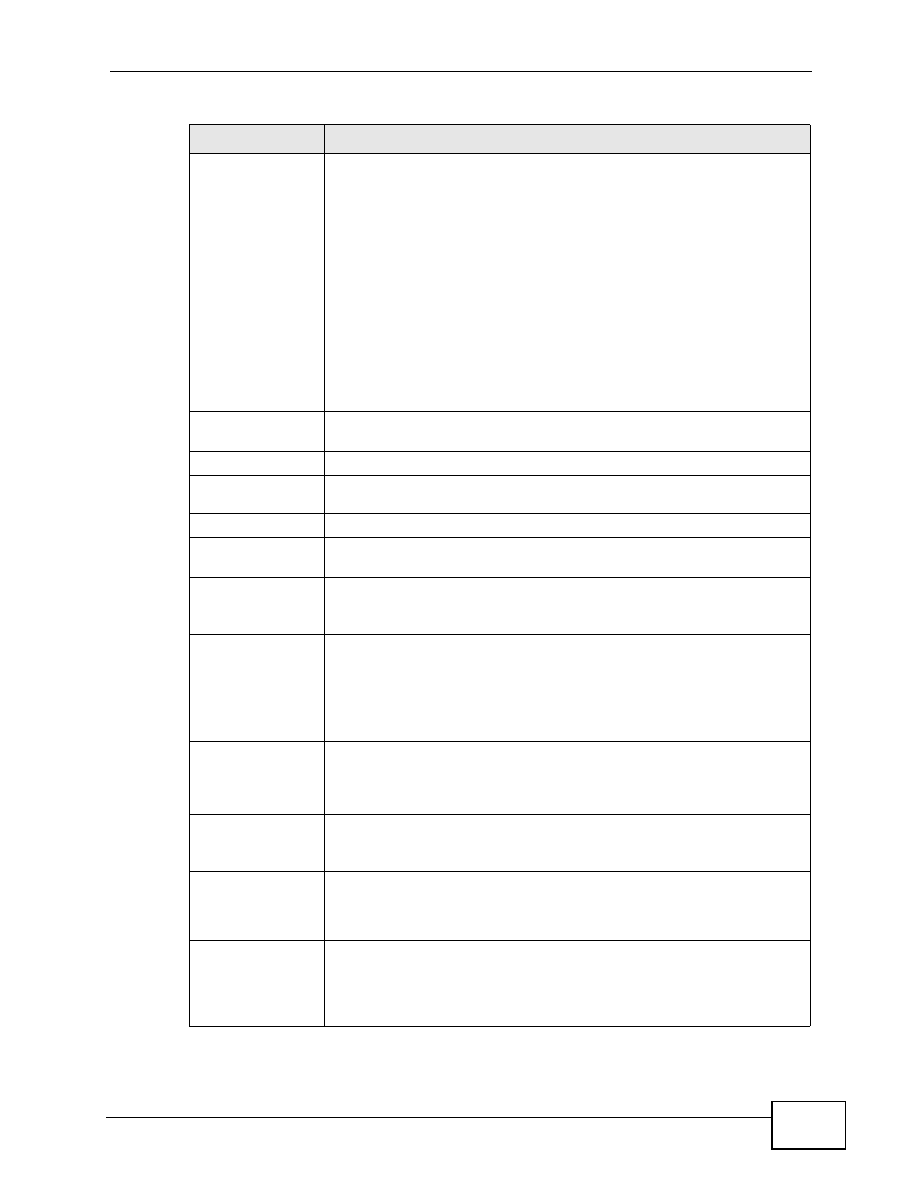
Chapter 11 Interfaces
NXC5200 User’s Guide
181
Interface Type Select to which type of network you will connect this interface. When
you select Internal or External the rest of the screen’s options
automatically adjust to correspond. The NXC automatically adds
default route and SNAT settings for traffic it routes from internal
interfaces to external interfaces; for example LAN to WAN traffic.
Select Internal to connect to a local network. Other corresponding
configuration options: DHCP server and DHCP relay. The NXC
automatically adds default SNAT settings for traffic flowing from this
interface to an external interface.
Select External to connect to an external network (like the Internet).
If you select General, the rest of the screen’s options do not
automatically adjust and you must manually configure a policy route
to add routing and SNAT settings for the interface.
Interface
Name
Specify a name for the interface. It can use alphanumeric characters,
hyphens, and underscores, and it can be up to 11 characters long.
Port
This indicates the port that you are currently editing.
Native VID
(PVID)
Enter the PVID for this port (1~4094).
Zone
Select a zone with which to associate this port.
MAC Address
This field is read-only. This is the MAC address that the Ethernet
interface uses.
Description
Enter a description of this interface. It is not used elsewhere. You can
use alphanumeric and
()+/:=?!*#@$_%-
characters, and it can be
up to 60 characters long.
IP Address
Assignment
These IP address fields configure an IP address on the interface itself.
If you change this IP address on the interface, you may also need to
change a related address object for the network connected to the
interface. For example, if you use this screen to change the IP
address of your LAN interface, you should also change the
corresponding LAN subnet address object.
Get
Automatically
This option appears when you set the Interface Properties to
External or General. Select this to make the interface a DHCP client
and automatically get the IP address, subnet mask, and gateway
address from a DHCP server.
Use Fixed IP
Address
This option appears when you set the Interface Properties to
External or General. Select this if you want to specify the IP
address, subnet mask, and gateway manually.
IP Address
This field is enabled if you set the Interface Properties to Internal
or you select Use Fixed IP Address.
Enter the IP address for this interface.
Subnet Mask
This field is enabled if you select Use Fixed IP Address.
Enter the subnet mask of this interface in dot decimal notation. The
subnet mask indicates what part of the IP address is the same for all
computers in the network.
Table 63
Configuration > Network > Interface > Ethernet > Edit (continued)
LABEL
DESCRIPTION